Why should I use UTM codes and where can I find them in Google Analytics 4?
UTM codes are a way to track your site visitors coming to your website from a particular marketing campaign. This could be a newsletter or even the signature link in your emails. But there are many more ways you could and should use a UTM code.
UTM codes allow business owners and marketing teams to see where their visitors are coming from, but not just from which site, social network or the marketing channel, but even which specific campaigns are bringing those visitors to your site.
You’ll get otherwise a lot of traffic marked as “Direct,” and you would not know how those visitors are getting to you.
Without UTM codes the traffic marked as direct would include email link clicks, and links back to your site you might include in your lead magnets.
The benefits of UTM tracking are that you know what needs to be improved or which marketing campaign needs to be stopped so you can stop wasting time and money on sources of traffic that aren’t converting and redirect those efforts to better working marketing campaigns.
If you want to create your own UTM Codes then you can use the Campaign URL Builder to do that for you.
Where do I find my UTM Code in Google Analytics GA4?
In Google Analytics 4, you can see UTM campaign data in the acquisition reports:
- Overview
- User acquisition
- Traffic acquisition
Follow the steps below to find your UTM codes in Google Analytics 4:
Navigate to analytics.google.com Reports Acquisition.
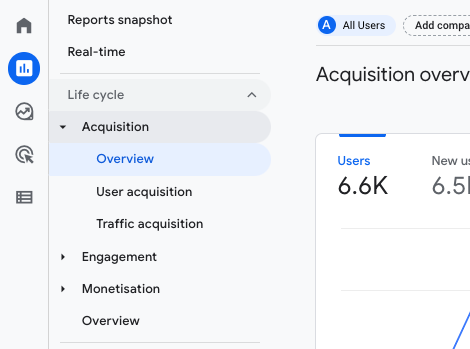
Acquisition overview
- Click on “Acquisition overview”.
You’ll find your campaign data in the session medium and campaign cards.
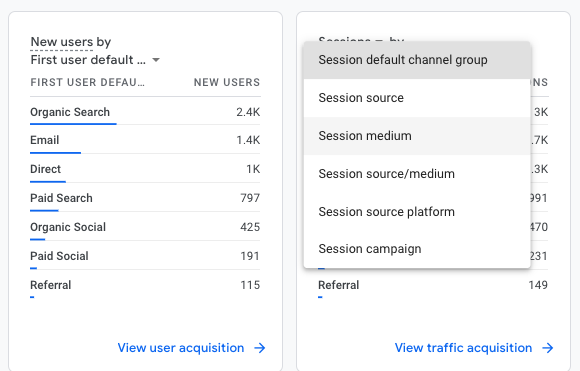
User Acquisition
- Click on “User acquisition”.
- Click on the dropdown above the first report column.
- Select “First user campaign”.
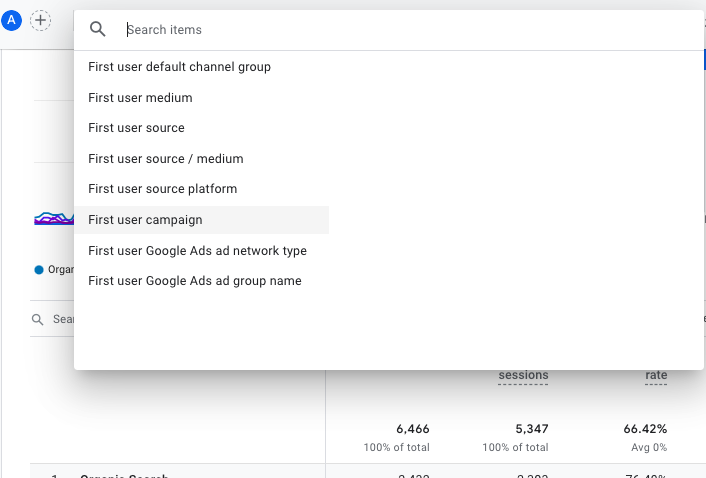
Traffic acquisition report
- Click on “Traffic acquisition”.
- Click on the dropdown above the first report column.
- Select “Session campaign”.
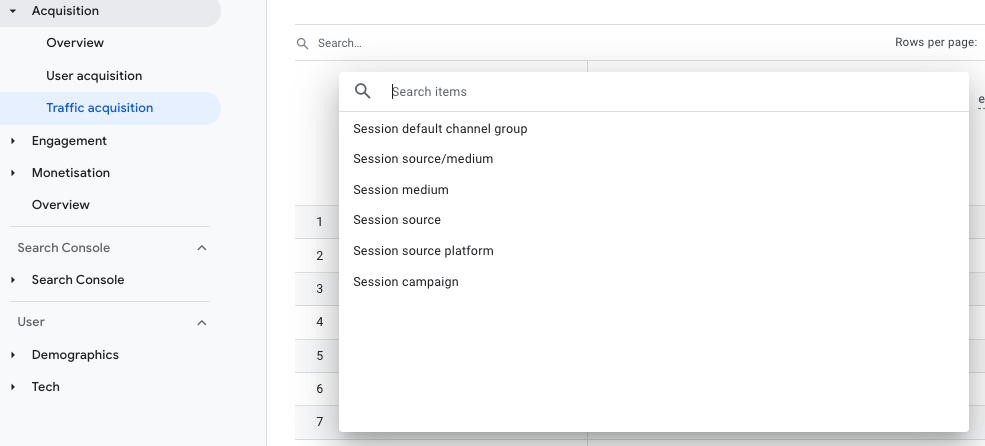
[ninja_form id=5]

